10 Tips For Create A Twitter Cover Design :
Twitter is a powerful social media platform that businesses can use to reach out to a large audience and build their brand. To make a strong impression on your followers and potential customers, it’s important to have a professional and eye-catching Twitter cover design. In this blog, we’ll share 10 professional tips for designing the best Twitter cover design, along with the ideal size and custom templates to help you create one.
Know the Twitter Cover Photo Size: The ideal size for a Twitter cover photo is 1500 x 500 pixels. This size ensures that your cover photo will look great on all devices, including desktop and mobile.
Use High-Quality Images: Use high-resolution images that are sharp and clear. Poor quality images can make your brand look unprofessional, so it’s important to use images that are of the best quality possible.
Keep it Simple: A simple, uncluttered design is often the best approach for a Twitter cover photo. Avoid using too many elements or clutter, as it can be distracting for your followers.
Use Your Brand Colors: Incorporate your brand colors into your cover photo to help build brand recognition and make your page look cohesive.
Showcase Your Product or Service: Use your cover photo to showcase your product or service. This can help give your followers a better understanding of what you do and what you offer.
Add Text Overlays: Consider adding text overlays to your cover photo to emphasize important information or calls to action. Just make sure that the text is easy to read and not too small.